Camera: Takes a linked picture of the current selection and pastes it in a new location. The picture is linked by a formula that refers to the copied cells, so it is updated when the copied cells change. Click the Camera button to take the picture, and then click where you want to paste the upper-left corner of the selection.
The Camera Tool in Excel is a very useful tool when it comes to capturing data in Excel that you want to display in another area in Excel or another application. Using copy/paste doesn't always give you the results you want so try the camera tool.
First, add the camera tool to a toolbar in Excel :
- Choose View...Toolbars, Customize
- Click on the Commands tab
- Select Tools from the Categories list and then scroll down the commands list until you located the Camera tool
- Click and drag the camera onto any toolbar
- Click on close
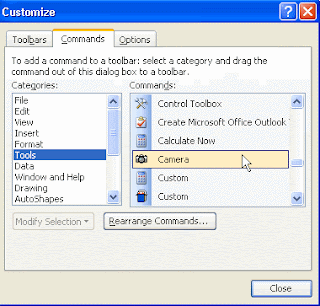 Click and drag the camera tool onto any toolbar.
Click and drag the camera tool onto any toolbar.
Using the Camera Tool
To make a linked Camera picture of a range:
- Select a range
- Press Camera Icon, a + cursor appears
- Move to destination location and click once - the selected range is copied
- Move, manipulate your live picture as desired
Since your picture is linked, any changes in the original cells will appear in your picture.
You can move it anywhere you want, it floats over the rows/columns.
FOR Excel 2007
Click office Button-->Excel Options -->Customize-->Commands not in ribbon--> Camera
See the picture below
